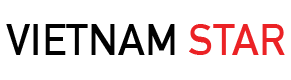By Petr Kudlacek
Even if you have installed from the internet or you have purchased a genuine copy of Windows 8.1, it still needs to be activated so that you can use it continuously and for it to function properly. Repeated prompts asking you to update your OS or something that says it is not genuine may be a red flag that the version you are using is counterfeited.
Fortunately, for those users who have been running Windows 8 on your computers, upgrading the operating system to Windows 8.1 is easier and free of charge directly through the Windows Store. This means that the copy is legitimate. Although, Microsoft announced that the Store will only support the upgrading of the OS version until July 2019.
In order to authenticate your OS, you will need the product key to activate it on your device. This article will help you find the product keys and take you through the process of activating your Windows 8.1.
What is the product key?
A product key is a combination of 25 characters separated with dash lines in this way: XXXXX-XXXXX-XXXXX-XXXXX-XXXXX. It is known by many names like a serial key, activation key, among others. This is used to verify that you are using an authentic copy of Windows and that has not been used beyond the allowed number of devices as stated in the Microsoft Software License Terms.
Where can we find it?
The product keys are required in the activation of OS and other applications so knowing where to look for it comes in handy. The location of the product key is usually written at the label or a card inside the box of the installer or must be given to you by the authorized seller.
For computers that have already been installed with the OS upon purchase, the product key can be found on the Certificate of Authenticity (COA) or at the sticker underneath the computer. If you bought it online, it is normally sent through your confirmation email. More information on this link.
How to Activate Your Windows 8.1?
Now that you already have the product key, you are ready to begin the installation or upgrade. First is to go to PC Settings by toggling your computer’s Start button. Look for PC Settings on the search bar and after opening it, click the “Activate Windows”. This time, the product key will be asked of you before you can proceed. After that, click Next and just follow the directions.
You can also access the Activation Window where you can put the product key. Open it by pressing the Windows Icon and R on your computer keys. On the Run search bar that will show, type “slui 2” or “slui 3” and press Enter. The Activation Window will then appear with a space intended for the product. It will start the activation process once you have provided the keys.
How to Retrieve Lost or Forgotten Product Keys

When the trial version of Windows 8.1 expires, it would keep on asking you to activate it. In times that you cannot do it because you have forgotten or lost the keys, there are several ways to retrieve it.
One is going through the Windows Registry. It is where vital information needed for the software and applications to function are stored. It is a setting on every computer. You can go to the registry by searching the Run bar (Windows logo + R) and type “regedit”.
It looks like a dropdown list and folders. Just go to “HKEY_LOCAL_MACHINE\SOFTWARE\Microsoft\Windows\CurrentVersion”, and find the “ProductId”, right-click and choose “Modify”. After copying the characters that will be shown, press Cancel to avoid alteration of the data.
Aside from tinkering your device, you can also access the registry by downloading key retrieval programs such as the ProductKey and Key Finder. All you have to do is to install, run it on your computer and search over the entry “Windows”. Your product key is named “Product Key” or “CD Key”.
Another option is the Command Prompt. Press Windows Icon and X at the same time and click on “Command Prompt (Admin)”. Enter “slmgr.vbs /ipk XXXXX-XXXXX-XXXXX-XXXXX-XXXXX” with dash lines. After pressing Enter Bar, the Xs will become the letter combinations.
The words “Installed product key XXXXX successfully” will then show. Then type slmgr.vbs /ato, press Enter until the words “Activating Windows(R) Your Edition” will reflect on the screen. The activation is considered successful when the screen says “Product activated successfully” after a while.
You can also get product keys to try from blogs and internet sites. They are usually listed and categorized depending on the version of Windows OS that you wish to activate.
Few More Things to Consider Before Activating Windows 8.1
Before going through the activation process, check if your device meets the system requirements for Windows 8.1. Prepare your PC by copying or transferring your files into another location so it will not be affected during the update. Also, make sure you have enough disk space.
You need 3000 MB for the 32-bit version and 3,850 MB for the 64-bit version. Plug your laptop on a stable power and have a good internet connection. Finally, disable your antivirus programs temporarily.
Petr Kudlacek is tech entrepreneur and CEO of Apro Software, itechgyan.com and softwarebattle.com. Aside from showing great interest in areas of technology, gaming, and business, he is also interested in biohacking and meditation. When not blogging, he spends his time doing the latter.
You May follow him on social media at:
Linkedin- https://www.linkedin.com/in/
Twitter https://twitter.com/PKudlacek