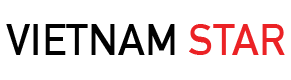PC Cleanup is something which is often ignored because with the busy and hectic routine of life, we don’t get time for such things. Even if we get time, we take PC cleanup as a time-wasting activity and we start watching a movie rather than getting worried about the slow performance of our PC or laptop. Our such ignorance may cost us in the form of slow performance of our PC or laptop.
Automatic Cleanup with PC Cleanup Software
For peak and smooth performance of your system, PC cleanup is should never be ignored. You must schedule PC cleanup once in a month or at least once after three months. A normal PC cleanup task can be performed with the help of some system cleanup software like CC Cleaner. It automates most of the PC cleanup tasks like emptying your Recycle Bin, deleting junk files, clearing memory dumps, delete temporary files and folder, clearing cache and cleaning the registry values.
How to Clean Your Computer Windows 10?
Window 10 is smart enough that it has also embedded some of the PC cleanup functions and now it can perform most of the system cleanup tasks in the background without letting you know like Disk defragmentation was the most time taking thing in the past but now Windows 10 does it automatically without letting you know because it runs in the background every week. It automatically checks for the disk errors and corrects them automatically unless it’s some physical error on the disk media.
If you are using Windows 10 then there are just a few tasks that you will have to perform manually for PC cleanup. These are not actually about PC cleanup, but these are in fact about organizing. Organizing your PC will not only boost up the PC performance but will make your computing experience better because you will have easy and efficient access to everything you need.
Get Rid of Unnecessary Applications
The first step is deleting and uninstalling the unnecessary software and application you don’t need anymore. You might have installed some of the applications when you felt the need for a specific project. Now the project is no more and there’s no need for that application so uninstall that application. It will release some load on your RAM and system as well. This PC cleanup step is most important, mind it.
Organize Desktop
Next step in PC cleanup is to organize your desktop. The desktop is something which is loaded in the RAM because Operating System considers that here you will place most frequently used apps and files. So as the operating system loads up, it loads most of these files and applications that you have put on the desktop. You may ignore the shortcuts but your operating system may not ignore that. It may think that that’s an important app or file and it may load that up as well in the temporary memory. So, cleanup your desktop and remove every file and shortcut from here which you don’t need. It will free up the load on memory and your system will perform better.
Organize Memory and Startup
The next step is to take a look at startup files. Disable every application that you feel shouldn’t be loaded as the Windows start. Don’t touch the system’s applications like Graphics and Sound Drivers and other such files. You can disable only the third-party applications. It will speedup your system’s startup and Windows will load up quickly. And the last step is memory optimization. Delete unnecessary files like watched movies, duplicate music files, pictures already stored on mobile and cloud storage and outdated software setup files. Hope these PC cleanup steps will help you in boosting up the system’s performance.